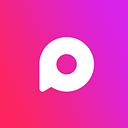Work on an interesting Python Project — Music Player and boost your confidence.
Music washes away the dust of everyday life from the soul
-Berthold Auerbach.
The saying was indeed true, we all love music. Also, we don’t prefer any kind of disturbance or ads in between but this seems impossible without a paid subscription, so let’s try to design a music player, just like the way we want.
Let’s discuss it in technical terms.
Project Prerequisites
The prerequisites are as follows :
- Basic Python concepts
- Tkinter
To install the libraries, you can use pip installer from the cmd/Terminal:
Pip install tkinter
Download Python Music Player Code
Please download the code of python music player project: Music Player Source Code
Let’s start the coding
Now, we will write the python program to create a music player
Create main.py
Create main.py file and add the following code (alternatively, you can use the code which you downloaded in previous step):
Code:
import pygame
from pygame import mixer
from tkinter import *
import os
def playsong():
currentsong=playlist.get(ACTIVE)
print(currentsong)
mixer.music.load(currentsong)
songstatus.set(“Playing”)
mixer.music.play()
def pausesong():
songstatus.set(“Paused”)
mixer.music.pause()
def stopsong():
songstatus.set(“Stopped”)
mixer.music.stop()
def resumesong():
songstatus.set(“Resuming”)
mixer.music.unpause()
root=Tk()
root.title(‘Music player project’)
mixer.init()
songstatus=StringVar()
songstatus.set(“choosing”)
#playlist — — — — — — — -
playlist=Listbox(root,selectmode=SINGLE,bg=”DodgerBlue2",fg=”white”,font=(‘arial’,15),width=40)
playlist.grid(columnspan=5)
os.chdir(r’C:\Users\BOSS\Desktop\MyPlaylist’)
songs=os.listdir()
for s in songs:
playlist.insert(END,s)
playbtn=Button(root,text=”play”,command=playsong)
playbtn.config(font=(‘arial’,20),bg=”DodgerBlue2",fg=”white”,padx=7,pady=7)
playbtn.grid(row=1,column=0)
pausebtn=Button(root,text=”Pause”,command=pausesong)
pausebtn.config(font=(‘arial’,20),bg=”DodgerBlue2",fg=”white”,padx=7,pady=7)
pausebtn.grid(row=1,column=1)
stopbtn=Button(root,text=”Stop”,command=stopsong)
stopbtn.config(font=(‘arial’,20),bg=”DodgerBlue2",fg=”white”,padx=7,pady=7)
stopbtn.grid(row=1,column=2)
Resumebtn=Button(root,text=”Resume”,command=resumesong)
Resumebtn.config(font=(‘arial’,20),bg=”DodgerBlue2",fg=”white”,padx=7,pady=7)
Resumebtn.grid(row=1,column=3)
mainloop()
Libraries Used
- Pygame: to play, pause, load, stop, and resume music.
- Tkinter: to develop GUI.
- os: to access the song folder.
Functions Used
- playsong: It loads the active song from the list and plays the required song. It gets executed when the user clicks on “play”.
- pausesong: It pauses the required song. It gets executed when the user clicks on “pause”.
- stopsong: It stops the required song. It gets executed when the user clicks on “stop”.
- resumesong: It resumes the required song. It gets executed when the user clicks on “resume”.
Variables Used
- root: the main GUI window.
- song status: it stores the status of the currently active song.
- playlist: It stores the name of all songs available at the specified location.
Rest are play, pause, stop, and resume buttons.
Python Music Player Output
Summary
We have successfully developed a music player in python. In this project, we have used Tkinter & Pygame APIs of python.